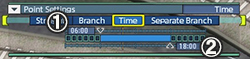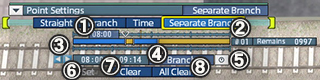|
||||||
|
||||||
| Set Train Schedules of Railroad Switch | ||||||
|
||||||
| Schedule of Point | ||||||
| 【Select Train】 Press × button and the directional buttons / left-click to select a train to set branching. [Copy]: temporarily copy settings of branching of a selected train. Once its settings are copied, train No. will be framed. [Copy Clear]: displayed while settings are being copied. Delete the copied settings by choosing [Copy Clear]. [Paste]: apply copied settings to a selected train. [Apply to All Trains]: apply selected settings of a train to all trains. |
||||||
| 【Point Settings】 Set a motion of a train passing a railroad switch. [Straight]: Keep a direction of travel and go on a straight track. [Branch]: Switch a direction to a diverging track. |
||||||
|
||||||
|
||||||
| ①Hover the cursor over a time to set. > Press L1 button or R1 button / left-drag / use the mouse wheel to adjust. The spots set are displayed with white lines if a schedule is registered. ②The number of current scheduled time. ③Go to the previous (next) number of scheduled time. ④Select a motion of a railroad switch. By clicking the button, switch Straight or Branch. ⑤Adjust Separate Schedule Bar to the current time. ⑥Register the time being displayed on the Separate Schedule Bar. ⑦Delete the current number of scheduled time. ⑧Delete all numbers of scheduled times. |
||||||
| Advanced Settings of Point | ||||||
|
||||||
| © 2010-2020 ARTDINK. All Rights Reserved. *Please enable JavaScript in your browser to view all content on this site. |
||||||