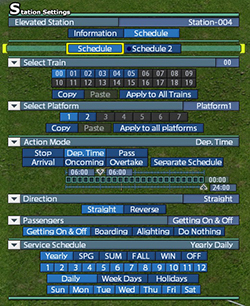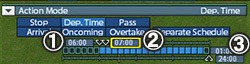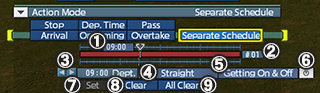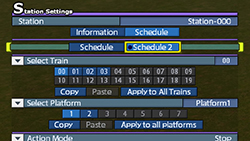|
|||||||
|
|||||||
| Set Train Schedules of Stations | |||||||
|
|||||||
| Train Schedule of Station | |||||||
|
|||||||
| 【Action Mode】 Set the next action and its conditions of a train arriving at a statio [Stop]: Adjust the slider to set a length of time to stop at a station [Dep.Time]: Adjust the slider to set departure time of a train and its interval. [Pass]: Set a motion to pass through a station without stopping. [Arrival]: Set a motion to depart a station when another train arrives at other platform. [Oncoming]: Set a motion to depart a station when another train from the direction to depart arrives at or passes through a station. [Overtake]: Set a motion to depart a station when another train from the same direction departs or passes through a station. [Separate Schedule]: Set multiple departure times. Note: Loading and unloading materials require sufficient time. Short stoppage time causes left-behind materials. 【Direction】 Set a direction to depart of a train arriving at a station. [Straight]: keep a direction on arrival at a station to depart. [Reverse]: depart to the opposite direction on arrival at a station. 【Passengers/Materials】Note: Available if it is enabled. [Option] > [Schedule] > [Set Service Schedule] Setting how to treat passengers or freights at a station. Getting On & Off / Load & Unload: Both boarding and alighting are available. If a freight arrives at a station, unload materials to a depot. If a freight with no materials arrives, load materials from a depot. Boarding / Load: Only boarding is available. / Load materials from a depot. Alighting / Unload: Only alighting is available. / Unload materials to a depot. Do Nothing: No boarding and alighting is available after arrival. / No operation of freights after arrival. 【Service Schedules】Note: Available if it is enabled. [Option] > [Schedule] > [Set Service Schedule] Set months and days of operation. [Yearly]: Trains are operational throughout a year. [SPG]: Operational from March to May. [SUM]: Operational from June to August. [FALL]: Operational from September to November. [WIN]: Operational from December to February. [OFF]: Out of operation throughout a year. [1]~[12]: Operational in selected month(s). [Daily]: Daily service [Week Days]: Weekday service [Holidays]: Holiday service [Sun]~[Sat]: Trains are operational on selected day(s). |
|||||||
| Time Setting Using Slider | |||||||
| 【Stop】 By setting a stoppage time, you can stop a train at a station for a certain time. Hover the cursor over a departure time to set a stoppage time. > Press L1 button or R1 button / left-click / use the mouse wheel to adjust. |
|||||||
|
|||||||
|
|||||||
①Hover the cursor over a departure time to set. > Press L1 button or R1 button / left-click / use the mouse wheel to adjust. The spots set are displayed with white lines. ②The number of current scheduled time. ③Go to the previous (next) number of scheduled time. ④Select the direction to depart or Pass Through. By clicking the button, switch Straight, Reverse or Pass Through. ⑤Set how to treat passengers or freights on arrivals. By clicking the button, switch loading and unloading, loading only, unloading only, or no loading and unloading. Note: Available if "Set Passenger & Load Service" of the Schedule settings in the Option menu is turned on. ⑥Adjust Separate Schedule Bar to the current time. ⑦Register the time being displayed on the Separate Schedule Bar. ⑧Delete the current number of schedule time. ⑨Delete all numbers of scheduled times. |
|||||||
| Setting of Usual and Special Train Schedule | |||||||
|
|||||||
| Advanced Settings of Stations | |||||||
| For advanced settings of train schedules, open the [Option] menu > Select [Schedule] > Turn on the following functions: Note: Other settings do not affect schedule settings of stations. 【Set Passenger & Load Service】 Turn on to show the settings of [Passengers] and [Materials] and set how to treat passengers and materials on arrivals at a station. Turn off to set all [Boarding & Alighting] / [Load & Unload] as motions at a station. 【Set Service Schedule】 Turn on to show [Service Schedule] and [Extra Service Schedule] > Set a date to apply train schedules of a station. (Schedules are out of operation except specified dates.) When turned off, and if setting of stoppage time of a station is 5 minutes, all trains will stop at the station for 5 minutes everyday. 【Minimize Units of Time on Schedule】 Turn on to set 1 minute as the minimum unit of time for train schedule. > Press L1 button or R1 button / use the scroll wheel to adjust train schedules. Turn off to set 5 minute as the minimum unit of time. |
|||||||
| © 2010-2020 ARTDINK. All Rights Reserved. *Please enable JavaScript in your browser to view all content on this site. |
|||||||