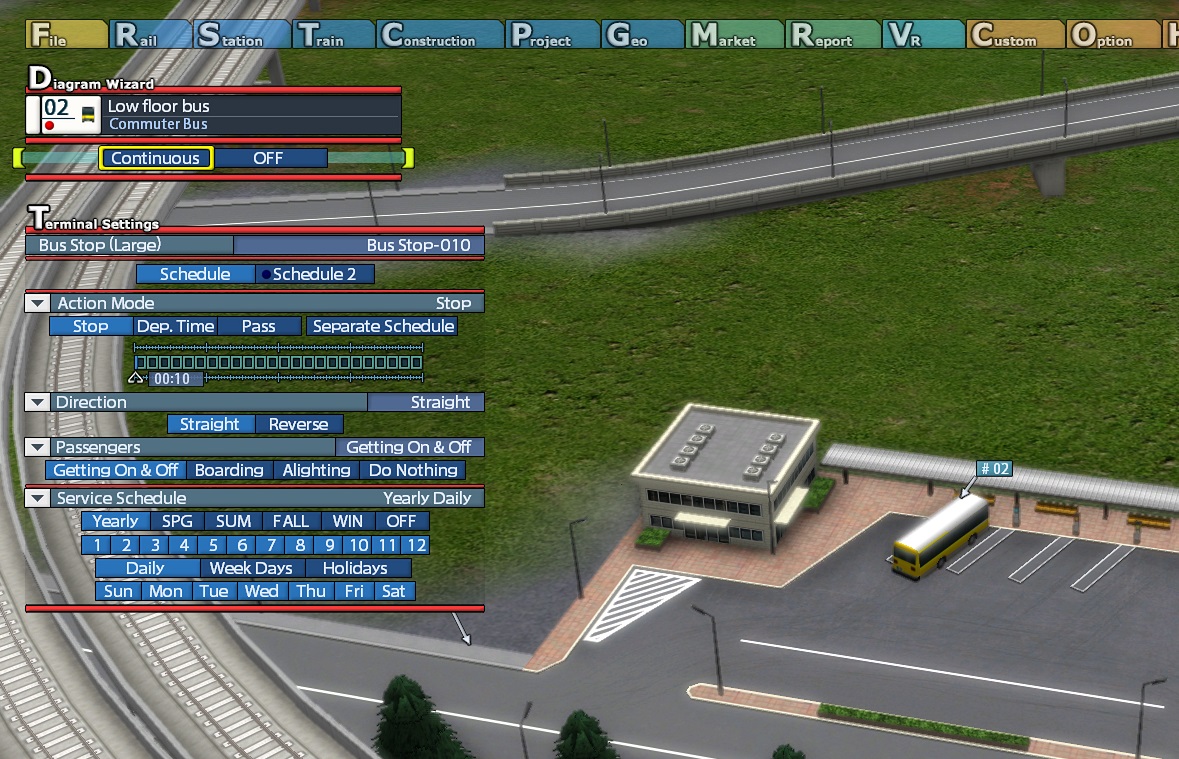|
||||||
|
||||||
| Schedule Wizard | ||||||
|
||||||
| With Schedule Wizard, you can change schedule settings of bus stops, depots and junctions where a bus or a truck is running. When a vehicle reaches a bus stop, a depot and a junction while using Schedule Wizard, schedule settings of the bus stop, a depot or a junction will be open. After setting schedule, select [Continuous] to continue Schedule Wizard or [OFF] to end with the schedule settings. Select [Schedule Wizard OFF] to end Schedule Wizard while running a vehicle. |
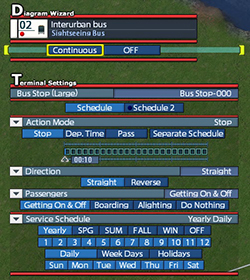 |
|||||
| Copy Vehicle's Schedule | ||||||
| Open the [Train] menu, and select [Copy] to temporarily copy the selected vehicle's schedule in the list of storing boxes. Select another vehicle in the list of vehicle boxes and [Paste] to apply the copied vehicle's schedule. Note: Select [Copy Clear] to delete the copied schedule. Select a vehicle and [Reset] to reset the schedule of selected vehicle. |
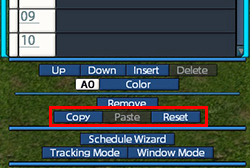 |
|||||
| © 2010-2020 ARTDINK. All Rights Reserved. *Please enable JavaScript in your browser to view all content on this site. |
||||||