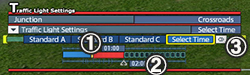|
||||||
|
||||||
| Schedule Settings of Junction And Traffic Light | ||||||
| Hover the cursor over a junction or a traffic light and press △ button or left-click to open the menu for schedule settings. |  |
|||||
| Schedule of Junction | ||||||
| 【Select Bus and Truck】 Press × button and the directional button or left-click to select a vehicle to set a brunch. [Copy]: Copy junction's settings of a selected vehicle temporarily. Vehicle No. of the copied vehicle will be framed. [Copy Clear]: Copy Clear button is displayed while a junction's setting is being copied. Click the button to delete temporarily copied settings of a junction. [Paste]: Apply copied junction's settings of a vehicle to a selected vehicle. [Apply to All Bus & Truck]: Apply junction's settings of a vehicle to all vehicles. 【Settings of Junction】 Set a direction of motion of a vehicle passing a junction. [Left]: A vehicle will move to the left. [Straight]: A vehicle will go straight. [Right]: A vehicle will move to the right. |
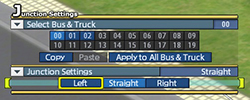 |
|||||
| Schedule of Traffic Light | ||||||
|
||||||
| Advanced Settings of Traffic Lights | ||||||
| For detailed schedule settings of traffic lights, turn on the following functions in Schedule in the Option menu. Note: Other switches do not affect schedule settings of traffic lights. 【Set Schedule by 1 Minute】 By turning on, the minimum unit of time will be 1 minute for schedule settings of traffic lights. Adjust the time by pressing L1 button or R1 button, or the scroll wheel. By turning off, the minimum unit of time will be 5 minutes. |
||||||
| Set Shorter Time Span of Traffic Light | ||||||
| If the setting of Expand Time Scale is Real time x 450, Real time x 120 or Real time x 60, the shortest time span of a traffic light (total time length of blue, yellow and red lights) is 20 minutes. If Expand Time Scale is Real time x 30 to Real time x 3, the time span can be shorter than 20 minutes. Default time length of yellow light is 5 minutes, or 1 minute if the time span is shorter than 20 minutes. |
||||||
| © 2010-2020 ARTDINK. All Rights Reserved. *Please enable JavaScript in your browser to view all content on this site. |
||||||