|
||||||
|
||||||
| Drive Mode of Train | ||||||
| Open the [Train] menu and select [Train] to show the list of stroring boxes to arrange trains. Press × button and the up, down directional buttons or left click to choose a train in operation. Then, select [Drive Mode] to switch to Drive Mode. You can drive all trains with Drive Mode. You can drive only one train at one time and cannot drive multiple trains simultaneously. |
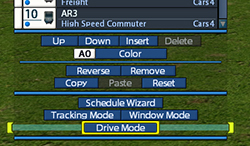 |
|||||
| Operation Guide | ||||||
| While playing Drive Mode, a specialized interface appears to operate trains. | ||||||
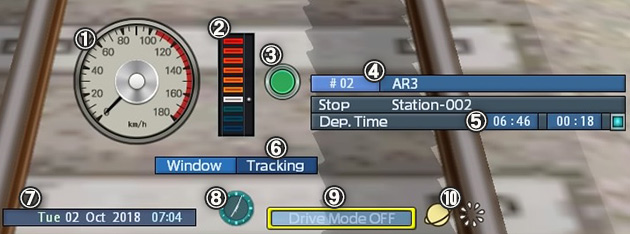 |
||||||
| ①Speed indicator Shows the current speed of the train. The maximum speed is displayed in red. ② Speed controller Press □ button to set Newtral. The red scales on the top indicate slowing down, the white scale indicates Newtral and the blue scales on the buttom indicate acceleration. Speed controller does not work when the emergency shut-down system activates 【Adjustment of Train's Speed】 Controller: L1 button and R1 button Mouse: Left click, left drag, scroll wheel Keyboard: [↑] and [↓] key ③ Horn Press △ button or left-click to honk a horn. Depending of types of trains, sounds are different. ④ Information of train Shows train No. and train's name. ⑤ Information of station / speed limit If a train is approaching a station, information of the station such as [Stop] or [Pass Through], conditions to depart, departure time and countdown until departure will be displayed. If departure time of a train comes, notification light on the bottom right will light up. While a train is running, speed limit will be displayed if applied. ⑥ Driver's seat / outside of vehicle Set camera position at driver's seat or outside of a vehicle. ⑦ Date and time Shows current date and time. ⑧ Clock Press OPTIONS button / left-click to stop the time. Press OPTION or left-click again to restart. ⑨ End Drive Mode Press this button to end Drive Mode. ⑩ Options for display Select the left icon to show of hide the satellite. Select the right icon to hide all menus temporarily. Press ○ button / left-click on the screen / press [Esc] or [0] to restore. |
||||||
| Operating Suggestions | ||||||
| ・While driving, motions of a train at railroad switches and stations are based on preset train schedules. Also, trains can ignore speed limits and condions to depart stations. ・Your driving might affect other vehicles' performance. Disruptions to train service might happen because of stuck of trains and unpunctuality of arrivals. Play with great caution and save the game in advance. ・For a train to be regarded as stopping at a station, all train cars must stop within the scale of platforms. If a train is approaching a station with excessed speed, the emergency shut-down system will automatically activate and the train will be forced to stop at the station. Speed controller does not work when the emergency shut-down system activates. ・If a train goes outside of a map during Drive Mode, the train will become uncontrollable. The train will be controllable again when coming back to the map from outside. ・Fanfares and Game Over will not happen during Drive Mode. Speed of game play will not change. |
||||||
| Tips for Driving Trains | ||||||
| Refer the following tips to nicely stop trains at a station. ・Before approaching a station, slow down a train. ・Strongly apply the brake first and gradually release the brake to stop at a station. ・Keep enough length of platforms and leave enough time for departures of trains to drive. Use the right stick or right-drag to change camera angle during Drive Mode. Enjoy your driving from various view-points. |
||||||
| © 2010-2020 ARTDINK. All Rights Reserved. *Please enable JavaScript in your browser to view all content on this site. |
||||||