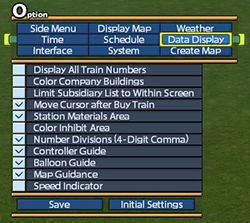| [Change Settings for Accesibility (Option)] |
TOP PAGE |
|
|
|
|
|
|
| Data Display |
|
|
|
| The setting of Data Display can be changed. |
|
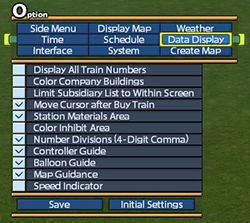 |
|
|
| Display All Train Numbers |
|
|
| Enable this to view vehicle's information on all the operated trains and vehicles. |
|
|
|
| Color Company Buildings |
|
|
| Enable this to view your company's owned buildings in yellow green. |
|
|
|
| Limit Subsidiary List to Within Screen |
|
|
| Enable this to limit the view of property names, which listed in [Real Estate] of [Market] menu, to only ones within 2km radius from center of the screen. Disable this to view all property names which are in the whole area of the map. |
|
|
| Move Cursor after Buy Train |
|
|
| Enable this to move the cursor to the lower stroring box automatically after buying vehicles. |
|
|
| Station Materials Area |
|
|
| Enable this to view the range around a station where the materials can be loaded and unloaded when viewing the station's information or building a station, factory or depot.
|
|
|
|
| Color Inhibit Area |
|
|
When editing a terrain in [Geo]・[Edit] menu, the unavailable spots for edit will be flashing in red.
The unavailable spots include "spots where buildings are" and "spots where a railroad track or road is laid". |
|
|
| Number Divisions (4-Digit Comma) |
|
|
| Enable this to view a comma after every fourth digit from right to left (Japanese form). Disable this to view a comma after every third digit from right to left. |
|
|
|
| Controller Guide |
|
|
| Enable this to view a controller guide of an item which the cursor indicates in the bottom of the screen. |
|
|
| Balloon Guide |
|
|
| Enable this to view a guide when the cursor keeps hovering over a menu item. |
|
|
| Map Guidance |
|
|
| Enable to receive a research report about the city from your secretary when starting a map. |
|
|
| Speed Indicator |
|
| When selecting a vehicle placed already while opening [Train] menu, the speed indicator will be displayed. |
|
© 2010-2020 ARTDINK. All Rights Reserved.
*Please enable JavaScript in your browser to view all content on this site. |