|
||||||
|
||||||
| Place Buildings, Railroad Tracks and Vehicles | ||||||
| In Map Construction Mode, by using the [Rail], [Train] and [Construction] menus, buildings and traffic facilities are available to place with the same process during game play. All processes in Map Construction Mode require no funds and no materials. In the [Construction] menu, the following buildings are available to place by using Map Construction Mode. ・House: Residential house ・Office Building: Multi-tenant building, Western-style building, amusement spot, Laxury brand store ・Port: Boatslip, breakwater ・Field: Field, rice field, flower garden, vineyard, plastic greenhouse, broad-leaf tree, conifer , etc. |
||||||
| Set Areas for Construction | ||||||
| Select [Area Construct] to build the following items at one time. ・House: House 1~15, Multi-tenant building 1~12, Western-style building 1~5 Amusement spot 1~5, Laxury brand store 1~4. Low-rise and multi-tenant building 1~8 ・Field: Field 1 & 2, Rice field, Flower garden 1~4, Vineyard, Plastic greenhouse, Broad-leaf tree 1~7, Conifer 1~3 【How to Use Area Construct】 Select buildings in the [Construction] menu, and select [Area Construct]. Hover the cursor over the [Area Construct] bar. Set areas by pressing × button and the up or down directional buttons / left-click / use the mouse wheel. Also available to select random placement regarding locations, types and angles. After setting areas, press [Start Layout] or move the cursor to show selected buildings within selected areas on a map. Use the left stick or hover the cursor over a place to construct, and press × button or left-click to construct. |
 |
|||||
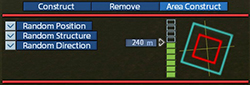 |
||||||
| Switch Stages of Constructing Skyscraper | ||||||
| When starting construction of [Super High Rise Building], it appears on a map as the first stage in a process of construction.
During Map Construction Mode, its stage does not shift even if conditions for the next stage are satisfied. For completion, put forward the process by selecting information of a subsidiary. 【Switch Stage】 Hover the cursor over a skyscraper, and press △ button or left-click to show information of subsidiaries of the building. Select [Next Step] or [Previous Step] to switch stages of the process. |
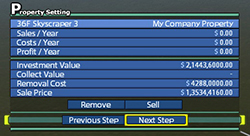 |
|||||
| © 2010-2020 ARTDINK. All Rights Reserved. *Please enable JavaScript in your browser to view all content on this site. |
||||||