|
|||||||
|
|||||||
| Lay Railroad Track | |||||||
| Open the [Rail] menu. > Select [Track] - [Lay]. Then, select [Start Layout] / move the cursor to lay tracks on a map. While keeping that status, move the cursor to a place to lay a track. Press × button / left-click to start laying tracks. > Press × button / left-click again to show a track planning in blue line. > Select [Fix] / double-click to finish construction. Press ○ button / select [Cancel] / right-click to undo the last step of construction. |
 |
||||||
|
|||||||
| Extend Existing Track | |||||||
|
|||||||
| Tunnel Construction | |||||||
| By laying a track starting from a town towards a mountain, a tunnel will be built automatically. On gentle slope, Tunnel construction might be unavailable. |
 |
||||||
| Extend Track to Neighboring Town | |||||||
| Lay and extend tracks and vertically cross the edges of a map to connect a neighboring town. The Extension of tracks on the ground, elevated railroads, and bridges to neighboring towns is possible. However, extending underground tracks is not possible. |
 |
||||||
| High Speed Rail | |||||||
| Open the [Rail] menu and select [High Speed Rail] to lay multiple-lane tracks. Functions of High Speed Rails are the same as usual railroad tracks, therefore trains cannot run faster than usual trains. High Speed Rail is only available to lay on the ground and for elevated railroad. Note: Unavailable to lay High Speed Rail as slopes, points, and under the ground including tunnels. If a train running on High Speed Rail go outside of a map, the train will come in to the map from the opposite side. Note: If the first car of a train is Steam Locomotive, the train will be reversed and come back keeping the speed. |
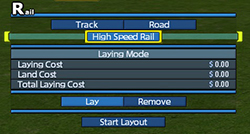 |
||||||
 |
|||||||
| © 2010-2020 ARTDINK. All Rights Reserved. *Please enable JavaScript in your browser to view all content on this site. |
|||||||


